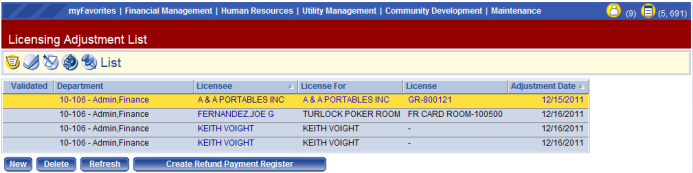License Adjustments
Navigate to Community Development > Licensing > Adjustments.
This is where your auto-generate adjustments will show up, as well as where you can create new adjustments.
To create a new adjustment.
Select New.
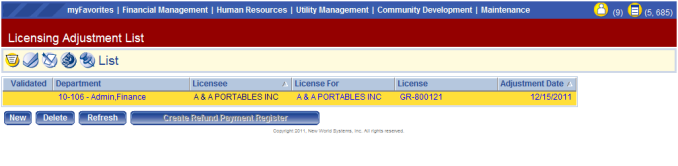
You can now select your adjustment date, and adjustment G/L Date.
Your Responsible Department will auto-fill, and if you could be responsible for multiple departments they will show up under the drop-down.
Select your Adjustment Type and your Adjustment Method.
Overall the adjustment methods are pretty self explanatory but I will walk through each one.
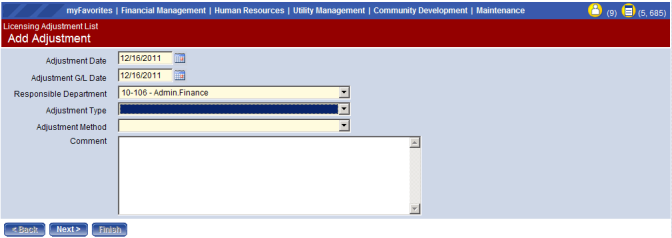
When you select reverse transaction you will have to specify how you want to search for this transaction.
- Licensee – You are searching by your licensee’s name
- License Renewal Batch – You will search by the License Renewal Batch that was run
- Renewal Delinquent Fee Batch – You will search by your Renewal Delinquent Batches that you have run
- Receipt Number – You will search by the receipt number that was given in you took in the money in revenue collections.
The most common searches are #1 and #4 but feel free to use them all.
Select Next.
Here you will be given different search criteria depending on what you chose above.
Select the dates you would like to search by and select your transaction type (most common is payments).
Then select your License and the Renewal year that you would like to reverse the transaction for.
Select Next.
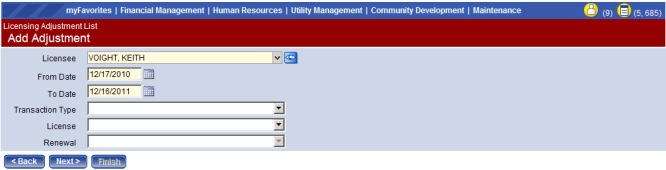
This will give you a list of all of those transaction types for your licensee between the searchable dates.
Select the transaction you would like to reverse.
Note: If the revenue collection batch has not posted, it will not show up here until it is posted.
Select Finish.

This is a confirmation page that shows that your adjustment has been created.
Select OK.
The adjustment would now show up under your Licensing Adjustment List.
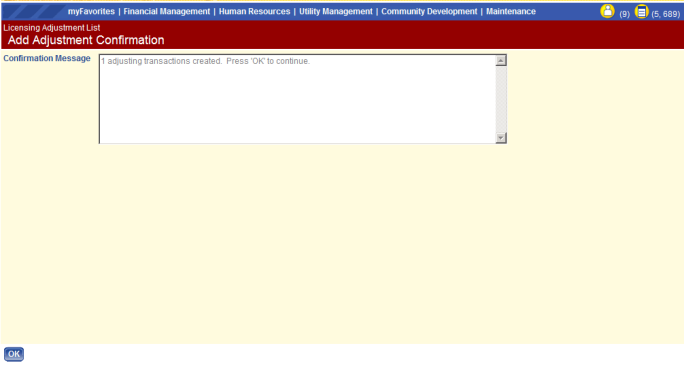
This will allow you to adjust paid amounts on licenses either up or down.
Select Next.
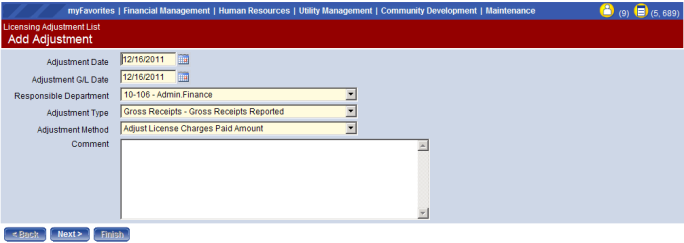
Select your licensee, if you do not know their exact licensee name use the eyeball for additional search functions.
Select your License and select the Renewal year you are trying to adjust the payment on.
Select Next.

This is your billed and paid amount page. As you can see this license has $6,000 currently billed to it and $0 currently paid.
You can update this payment by entering in the revised amount that was actually paid.
Also if there was an amount that was paid you could change the amount by entering in your revised payment that was actually taken.
Once you have entered the appropriate information, select Finish.
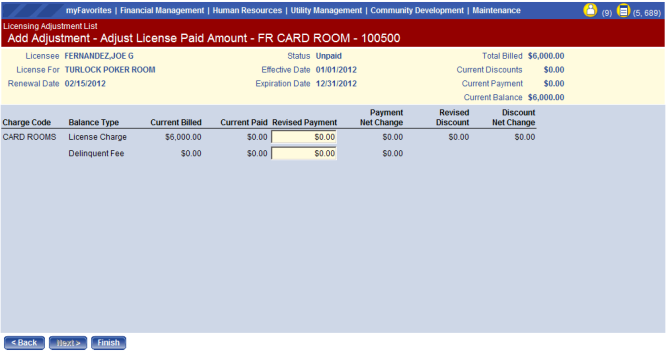
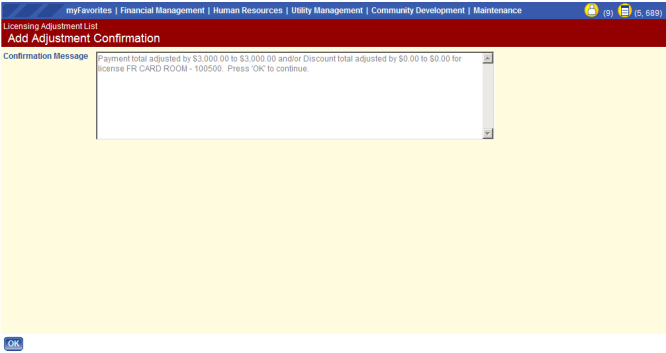
This is a confirmation page that shows that your adjustment has been created.
Select OK.
The adjustment would now show up under your Licensing Adjustment List.
This will allow you to increase or decrease a licensee’s undesignated balance (credits, escrow accounts, etc.).
Select Next.
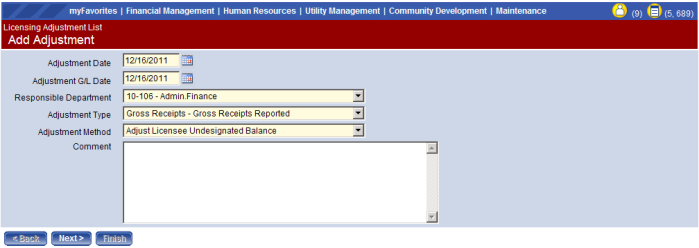
Search for your Licensee, use the eyeball function if you need additional search options.
Select next.

This page will show a licensee’s current undesignated balance and allows you to make changes to this balance.
Simply put in your licensee’s undesignated balance under Adjusted.
Select Finish.
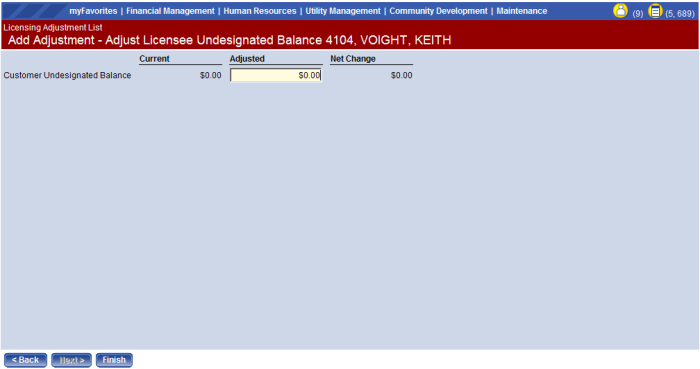
This is a confirmation page that shows that your adjustment has been created.
Select OK.
The adjustment would now show up under your Licensing Adjustment List.
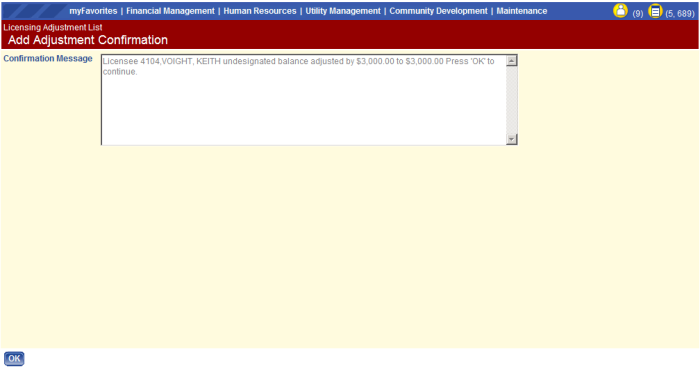
This will give you the ability to refund a licensee’s undesignated balance (credits, escrow accounts, etc.).
Select Next.
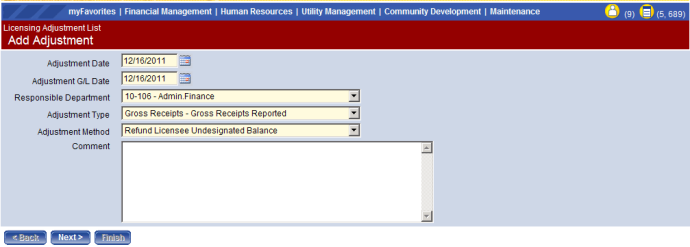
Select your Licensee and Licensee Type. Remember licensee type is not license type; this is more broad, generally types such as Business, Contractor, Rental, etc., show up here).
Minimum Amount is an optional field where you can put in a minimum amount you want to search by.
Select Next.

Select the Bank Account where you would like this refund to come from.
Select the Refund you want.
Select the D Icon under edit to change the amount you are trying to refund.
Select Finish.
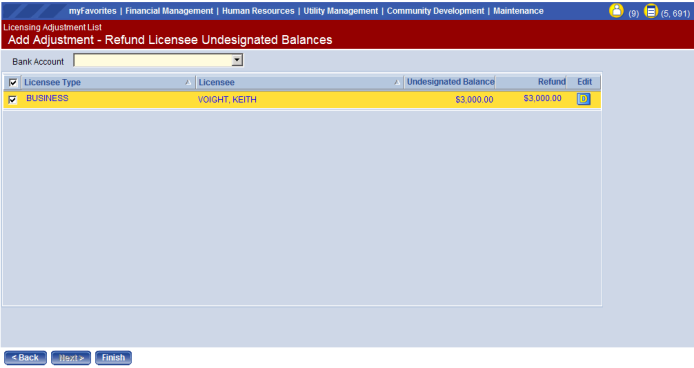
This is a confirmation page that shows that your adjustment has been created.
Select OK.
The adjustment would now show up under your Licensing Adjustment List.
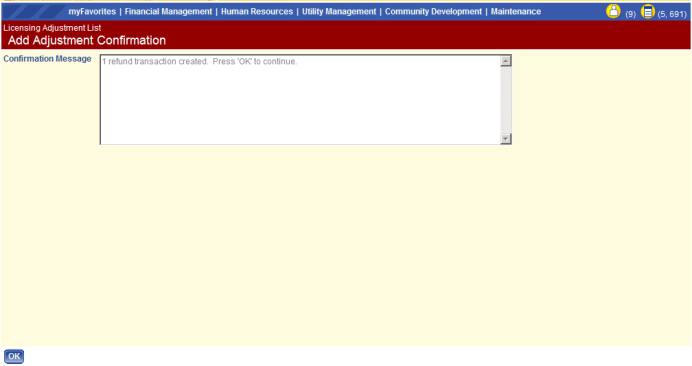
To post your adjustments you will start on your licensing adjustment list.
Here you will work through the Icons to validate, print an error listing, and post your batch.
Note: The payment batches icon will only be used to Refund a Licensee’s Undesignated Balance.